Did you know over 60% of businesses use WordPress as their CMS? Integrating GetResponse with WordPress can open up new marketing possibilities. This guide will show you how to link GetResponse and WordPress. You’ll learn to boost lead generation, streamline workflows, and automate emails for better success.
Key Takeaways
- Discover the benefits of integrating GetResponse and WordPress for enhanced lead generation, streamlined marketing workflows, and automated email campaign management.
- Learn the prerequisites for setting up a successful GetResponse and WordPress integration.
- Explore step-by-step instructions for installing the GetResponse WordPress plugin and configuring it for optimal performance.
- Create your first email marketing campaign by leveraging the integration between GetResponse and WordPress.
- Understand how to set up lead generation forms in WordPress and optimize them for maximum conversions.
Understanding GetResponse and WordPress Integration Benefits
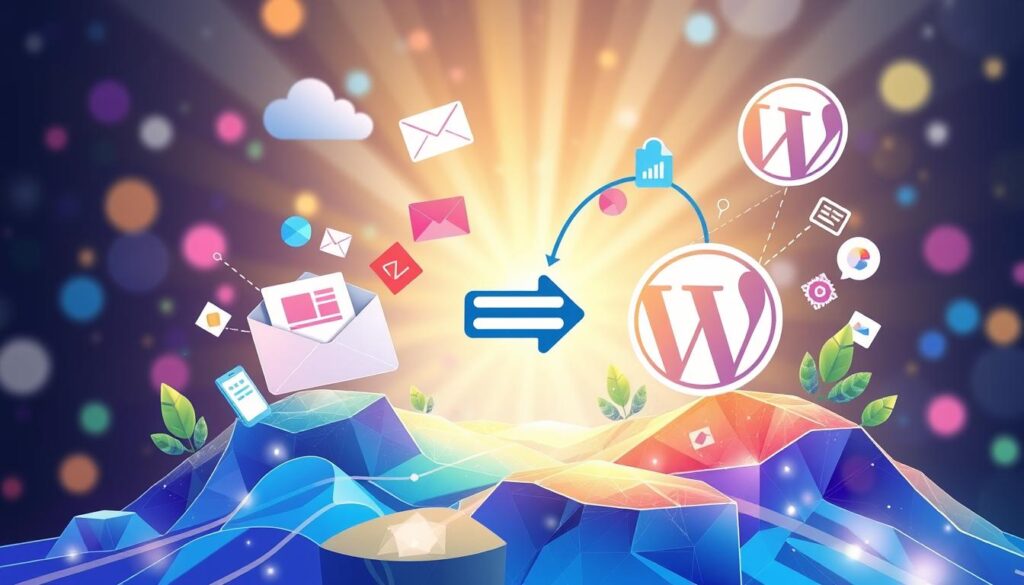
Integrating GetResponse with your WordPress site can boost your digital marketing. This combo offers many benefits for lead generation, workflow, and email management. It can change how you work online.
Enhanced Lead Generation Capabilities
GetResponse and WordPress help you make great lead forms. These forms connect with your email campaigns. This way, you get more quality leads from your site.
Streamlined Marketing Workflow
GetResponse’s automation meets WordPress’s flexibility. This makes managing your marketing easier. You can handle content, emails, and leads in one place. It saves time and boosts your marketing.
Automated Email Campaign Management
GetResponse and WordPress let you automate emails. You can create personalized emails and schedule them. All this happens in WordPress, making it easy to keep in touch with your audience.
This integration can change your marketing game. It improves marketing automation, makes lead generation smoother, and boosts email campaigns. It’s a key to success in digital marketing.
Prerequisites for GetResponse and WordPress Setup
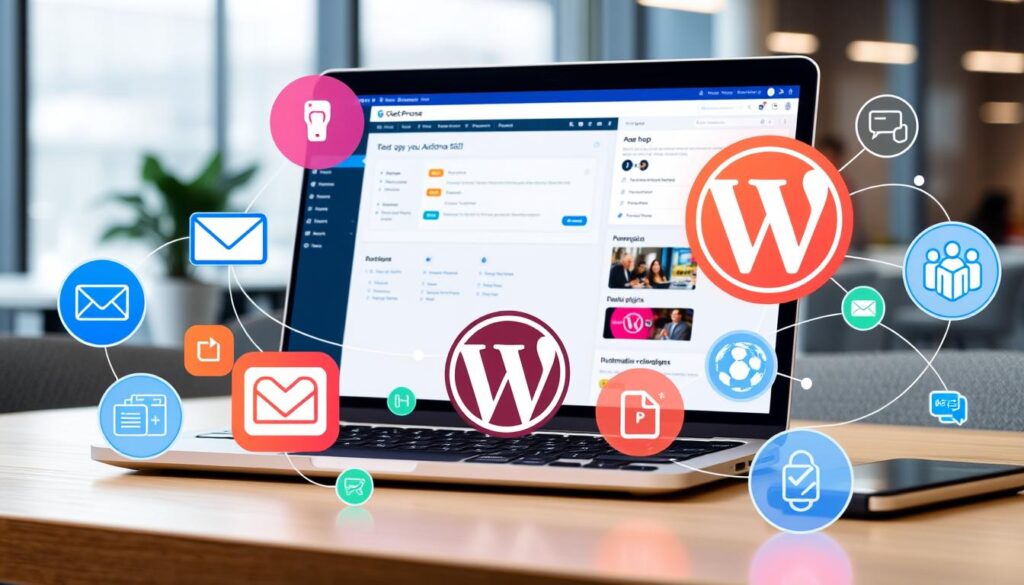
To link your WordPress plugin with a GetResponse account, you need a few things. First, you must have an active GetResponse account. This account gives you tools to manage your email marketing.
You also need a self-hosted WordPress website. WordPress.com is easy, but for GetResponse, you need a self-hosted site. This lets you control your site better.
Make sure you can install plugins on your WordPress website. You might need admin or editor access, depending on your site’s setup.
- Active GetResponse account
- Self-hosted WordPress website
- Permissions to install plugins on your WordPress website
With these things ready, you can start the integration. Then, you can use GetResponse’s email marketing on your WordPress website.
“Integrating GetResponse with WordPress lets you use email marketing with your website hosting‘s flexibility and customization.”
Installing the GetResponse WordPress Plugin
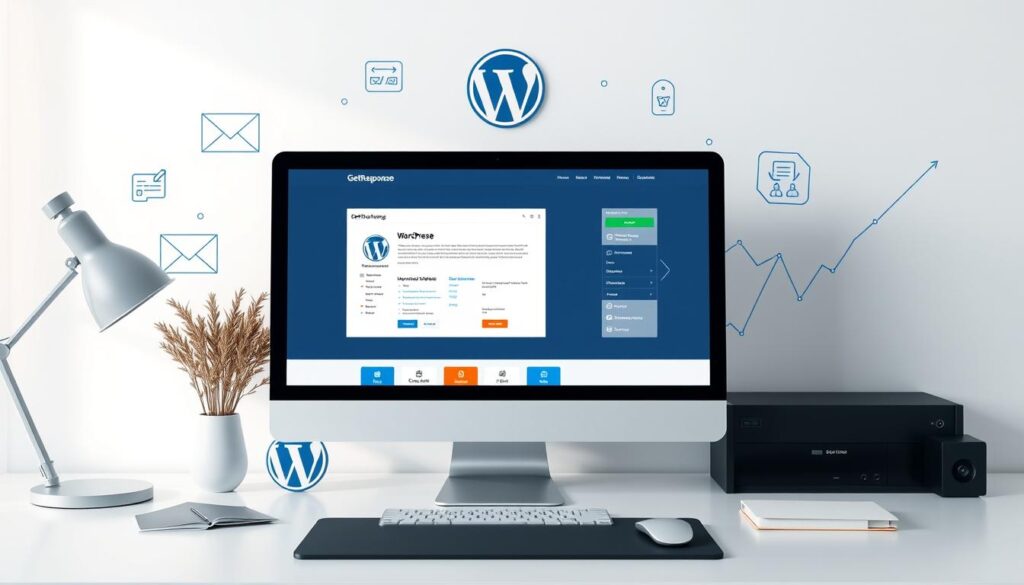
Adding the GetResponse WordPress plugin is easy and can make your email marketing better. This guide will help you download, install, and set up the plugin. It’s perfect for both new and experienced WordPress users.
Plugin Download and Installation Steps
- Log in to your WordPress dashboard and go to the Plugins section.
- Click “Add New” and search for “GetResponse” in the plugin repository.
- Find the official GetResponse plugin and click “Install Now” to start.
- After it’s installed, click “Activate” to turn on the plugin on your site.
Plugin Configuration Settings
Now that the WordPress plugin is installed, let’s set it up. Here’s how:
- Go to the GetResponse section in your WordPress dashboard and click “Settings”.
- Put in your GetResponse API key and pick the right list for your campaigns.
- Change the plugin’s look, form settings, and other options to match your brand and marketing plans.
- Save your changes to make sure everything is working right.
Troubleshooting Common Installation Issues
Even though the GetResponse WordPress plugin installation usually goes smoothly, you might run into some problems. Here are some common issues and how to fix them:
- API Key Error: Make sure you’ve entered the correct API key. Also, check that your GetResponse account is active and can use the API.
- Compatibility Issues: Look for any plugin or theme conflicts that might be causing problems.
- Form Rendering Problems: Make sure your WordPress theme supports the plugin’s form elements. Also, check that custom CSS or JavaScript isn’t messing up the display.
By following these steps and fixing any issues, you’ll get your GetResponse and WordPress integration up and running smoothly. This will boost your email marketing efforts.
Creating Your First Email Marketing Campaign

Start your journey with GetResponse and WordPress to make your first email marketing campaign shine. Learn how to make your content engaging, pick the right templates, and plan your campaign for the best results.
Begin by writing a great subject line and email body. Make sure your message is clear, interesting, and meets your audience’s needs. Use GetResponse’s easy-to-use editor to create a template that matches your brand.
- Craft a catchy subject line that grabs the reader’s attention.
- Write email body copy that offers value and prompts action.
- Customize your email template with your brand’s colors, logos, and images.
After you’ve made your email, use GetResponse’s scheduling and automation tools. This ensures your email goes out at the best time. Also, try A/B testing to make your emails even better.
| Feature | Benefit |
|---|---|
| Email Scheduling | Send your campaigns when they’re most likely to get a good response. |
| A/B Testing | Find out what works best for your emails, from subject lines to designs. |
| Autoresponders | Send automatic emails to new subscribers, helping them feel welcome and encouraging them to take action. |
With GetResponse and WordPress, you can handle your email campaigns, autoresponders, and subscriber management all in one place. This makes your marketing work easier and helps you see real results.
“The key to successful email marketing is creating content that your subscribers will find genuinely valuable and engaging.”
Setting Up Lead Generation Forms in WordPress
Optimizing your WordPress website for lead generation is key to building a strong email list. By using GetResponse’s form builder, you can make attractive and effective lead generation forms. These forms will work well with your WordPress site.
Form Design Best Practices
Designing a lead generation form well is the first step. Aim for a clean layout that makes filling out the form easy. Use bright visuals, plenty of space, and a clear call-to-action to get more submissions. Try different form layouts and lengths to see what works best for your lead generation.
Form Placement Strategies
Where you place your lead generation forms matters a lot. Put them in busy areas like the homepage, landing pages, and blog posts. Use email list building tricks like popups and sticky widgets to catch visitors’ attention when it matters most.
Mobile Optimization Tips
In today’s mobile world, making sure your forms work well on phones and tablets is crucial. Use responsive design and make sure forms are easy to use on mobile. Test your forms on various devices to ensure a smooth experience. This will help you get more conversions on all devices.
“Successful lead generation is all about creating forms that capture the attention and interest of your target audience.”
Automating Email Marketing Workflows
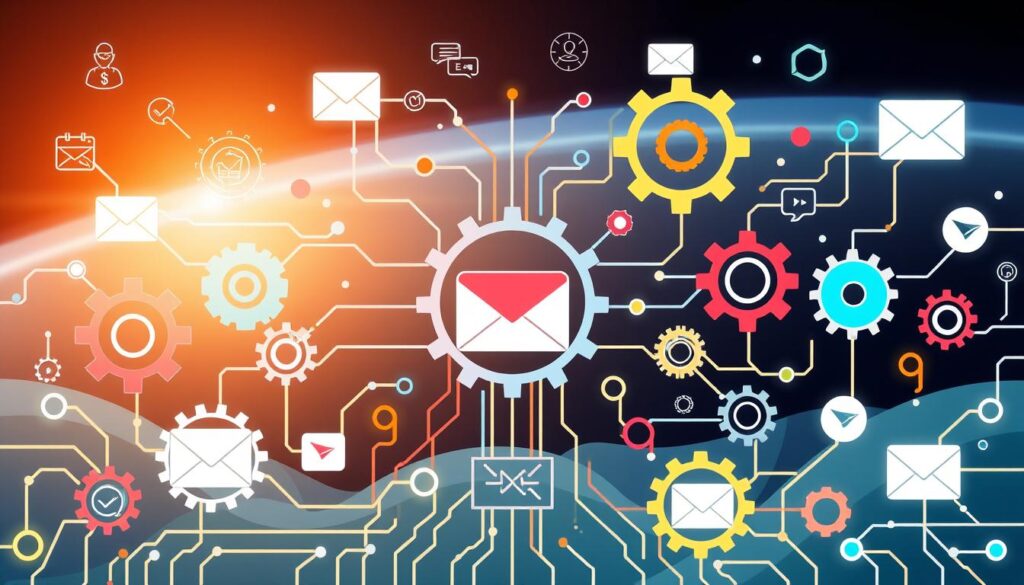
In today’s fast-paced digital world, efficient marketing automation is key for businesses. By linking GetResponse with your WordPress site, you unlock automated email marketing. This streamlines your communication and nurtures your leads.
One major advantage is creating triggered email sequences. These automated emails respond to specific actions from your contacts. They ensure timely and personalized messages. For example, a welcome series for new subscribers or a follow-up after a purchase.
The integration also lets you set up autoresponders. These are pre-scheduled emails sent based on triggers like a new subscriber or a specific date. Autoresponders can share valuable content, promote offers, or keep your audience engaged.
Also, you can create advanced marketing automation workflows. This blends your email marketing with other digital channels. With conditional logic and triggered actions, you can guide leads through the buyer’s journey. This can lead to more conversions and revenue for your business.
To start, just install the GetResponse WordPress plugin and set up your email marketing. Then, build automated workflows, design responsive forms, and track your campaigns’ performance. All from the WordPress dashboard.
“Automating your email marketing workflows can save you time, improve customer engagement, and drive better results for your business.”
Managing Subscriber Lists and Segmentation
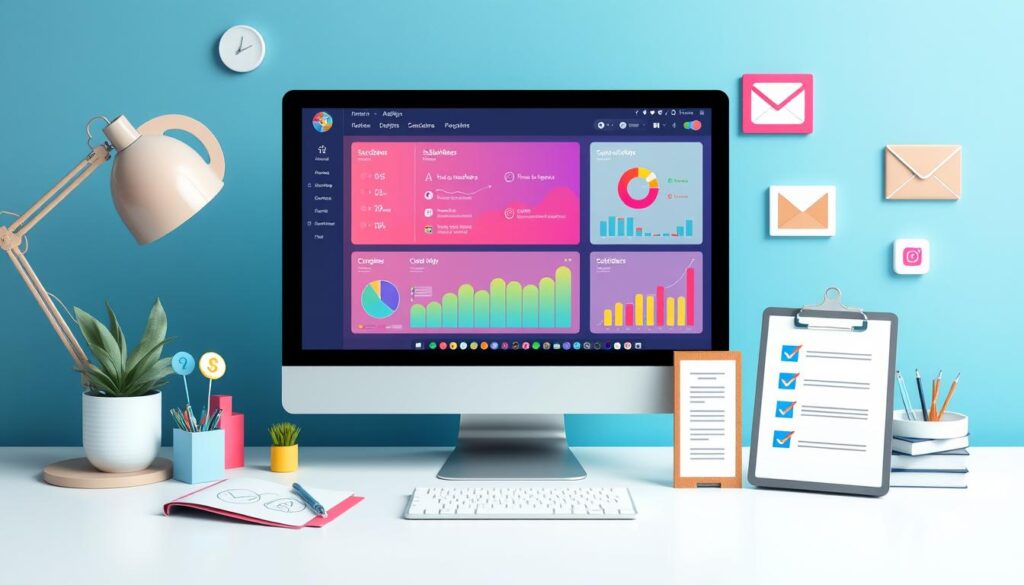
In the world of email marketing, managing your subscriber list well is key. It’s also important to segment your list effectively. This way, you can make your email campaigns more personal and engaging for your audience.
List Organization Methods
Organizing your subscriber list is the first step to better management. Use clear names and group contacts by demographics, interests, or how active they are. Use custom fields and tags to segment your list and learn more about your audience.
Segmentation Strategies
Segmentation helps you send emails that are just right for each group. Think about segmenting by subscriber preferences, purchase history, lead source, or content engagement. This approach can boost your email’s performance by a lot.
Contact Management Best Practices
- Keep your subscriber list clean by removing inactive contacts.
- Use a double opt-in process to get only engaged subscribers.
- Segment your list to send more personalized content and offers.
- Watch your email metrics to find areas for improvement.
| Subscriber Management Metrics | Benchmark Range |
|---|---|
| Open Rate | 15-25% |
| Click-Through Rate | 2-5% |
| Unsubscribe Rate | 0.5-2% |
| Bounce Rate | 2-5% |
By focusing on subscriber management, using smart list segmentation, and following email marketing best practices, you can create a loyal and active subscriber base. This will help your business succeed.
Tracking and Analytics Integration
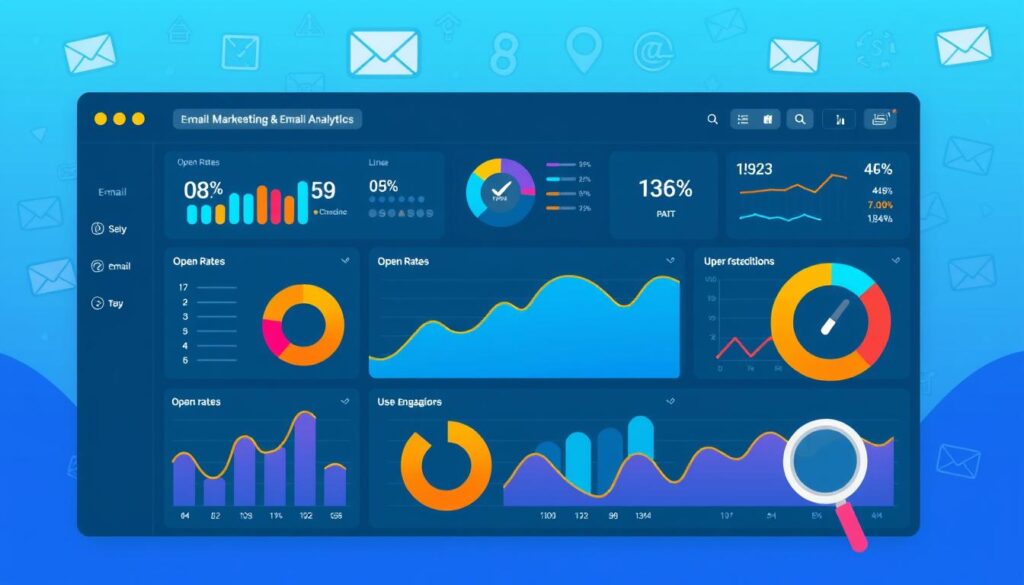
In the digital marketing world, data is key. GetResponse’s tracking and analytics can help you understand your email campaigns, subscriber actions, and conversion rates. This approach helps you make smart choices and boost your marketing.
Comprehensive Email Analytics
GetResponse’s email analytics give you lots of useful data. You can see email open rates, click-through rates, and unsubscribe rates. This info helps you know what content works best, understand subscriber likes, and tweak your email plans.
Performance Tracking and Optimization
GetResponse also lets you track your marketing’s overall success. You can look at website traffic, landing page conversions, and sales data. This view helps you improve your marketing, make your content better, and get better results.
Conversion Rate Insights
Knowing your conversion rates is key to great marketing. GetResponse’s tools give you deep insights into how customers move through your funnel. By studying this data, you can make your marketing even more effective.
| Metric | Description | Importance |
|---|---|---|
| Email Open Rate | The percentage of recipients who open your email. | Shows how good your subject lines and content are. |
| Click-Through Rate (CTR) | The percentage of recipients who click on links in your email. | Tells you how engaging and relevant your email is. |
| Conversion Rate | The percentage of recipients who take a desired action, like buying or signing up. | Directly affects your campaign’s success and profit. |
By using GetResponse’s tracking and analytics with your WordPress site, you get a lot of valuable data. This data helps you improve your email marketing and get better results. Use data to make smart decisions and elevate your marketing.
Advanced Integration Techniques
Now that you know the basics of linking GetResponse and WordPress, it’s time to get more advanced. Explore API integration, custom fields, and advanced automation. These will help you get the most out of this powerful combo.
Unlocking the Power of API Integration
The GetResponse API lets you link your WordPress site with other services and tools easily. Use it to sync data, trigger actions, and set up complex workflows. Check out the API guide and connect with other platforms to make your marketing smoother.
Customizing with Dynamic Fields
Use WordPress’s custom fields to get more info from your visitors. Link these fields with GetResponse to make emails more personal and target your audience better. This way, you can really connect with your subscribers.
Automating for Efficiency
Boost your marketing with advanced automation. GetResponse and WordPress can work together to set up automated email campaigns and update profiles. This makes your marketing smoother, saves time, and keeps your audience engaged.
| Integration Feature | Benefit | Example Use Case |
|---|---|---|
| API Integration | Seamless data synchronization and custom automation | Automatically add new WordPress leads to GetResponse lists |
| Custom Fields | Personalized email content and audience segmentation | Tailor email campaigns based on subscriber location or purchase history |
| Advanced Automation | Streamlined marketing workflows and timely customer engagement | Trigger automated email sequences based on user actions on your WordPress site |
By using these advanced techniques, you can really make the most of GetResponse and WordPress together. This will help you run better email campaigns, reach your audience more effectively, and boost your business’s success.
Conclusion
GetResponse and WordPress together are a strong team for anyone wanting to boost their email marketing. They offer tools to help you get more leads, make your marketing smoother, and manage emails easily. This combo helps you succeed in your email marketing.
This guide showed you how to start with the GetResponse WordPress plugin and create eye-catching lead forms. By automating your email marketing and managing your subscribers well, you can send personalized content. This helps you grow your leads more effectively.
Keep learning about how to make GetResponse and WordPress work better together. You’ll find ways to track and analyze your data better. This will help you make smarter choices for your business. With this integration, your email marketing will improve, leading to more engagement and growth for your business.

